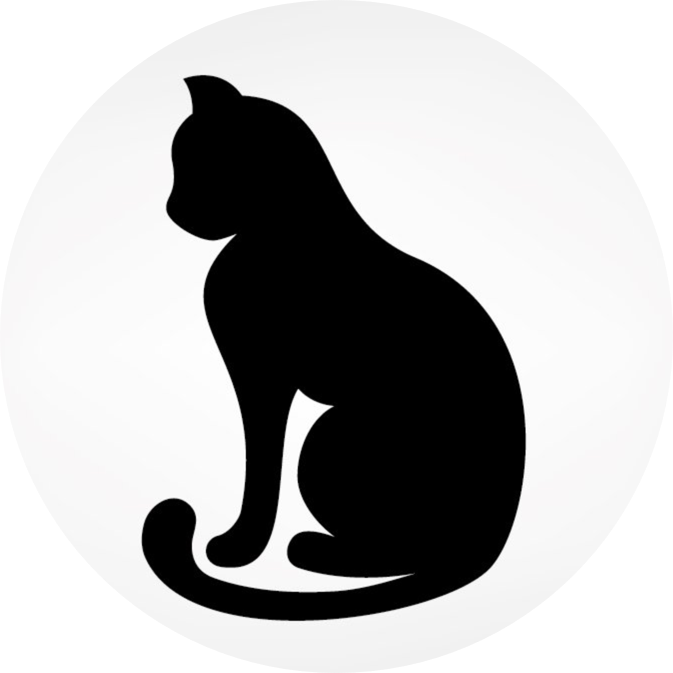kii web application
The current tut explore how to create a simple mobile application with HTML5, CSS3 and JavaScript based on the new Kii Javascript SDK. Basically Kii Corporation offers a rich cloud mobile backend to help the development of a mobile application providing some services out of the box such as user registration and login. Then the application will be wrapped by Apache Cordova to obtain a deployable app for iOS and Android in a hybrid fashion.

Preview of the application in Plunker
A preview of the web application that is going to be implemented can be seen and tested in Plunker using jon/dohh as username/password or just registering a new user. Password must be at least 4 charaters and special ones are not allowed
In order to make it work I had to brutally copy/paste the content of the Kii Javascript SDK in a file because Plunker does not allow file upload.
Build steps
1. Create a Kii cloud application
First of all create a Kii account and then a new Kii application, put the name and select the HTML5 logo. Now download the Kii Javascript SDK.
2. Clone Github repository
Clone the repository containing the simple application
$ git clone https://github.com/blackat/kii-sdk-js-101.git
The application is the same application has been implemented in Plunker with the following structure:
├── css
│ ├── bootstrap.min.css
│ └── style.css # custom style
├── fonts
│ └── CherryCreamSoda.ttf # a fancy font
├── index.html # single page of the web application
├── js
│ ├── angular.min.js
│ ├── angular.min.js.map
│ ├── kiisdk.js # Kii JavaScript SDK
│ └── script.js # custom script for Angular controllers
├── package.json
└── server.js # server side configuration
In the index.html a minimal form has been implemented to allow login and registration of the user. Just to make the UI a bit more fancy and easy to develop, Boostrap and AngularJS frameworks have been added.
2.1 Kii JavaScript SDK
The SDK has been used to perform login and registration action.
``` javascript js/script.js https://github.com/blackat/kii-sdk-js-101/blob/master/js/script.js $scope.login = function () {
KiiUser.authenticate($scope.user.username, $scope.user.password, {
// Called on successful registration
success: function (theUser) {
},
// Called on a failed authentication
failure: function (theUser, errorString) {
}
}) }; ``` Some details has been remove just to focus on the ``authenticate`` function. Once the credential has been sent to the cloud one of the two functions will be called according to the outcome of the authentication.
The registration function is a bit different, a new KiiUser object has to be created with the data coming from the form and then the function register has to be called. As for the login function two callbacks are available to manage possible process outcomes.
``` javascript js/script.js https://github.com/blackat/kii-sdk-js-101/blob/master/js/script.js $scope.register = function () {
// Create the KiiUser object
var user = KiiUser.userWithUsername($scope.user.username, $scope.user.password);
// Register the user, defining callbacks for when the process completes
user.register({
// Called on successful registration
success: function (theUser) {
},
// Called on a failed registration
failure: function (theUser, errorString) {
}
}); }; ```
3. Local test with node.js
In order to locally test in a browser the application node.js can be used. Download and install node.js. On mac use <a href=”http://brew.sh/”target=”_blank”>homebrew</a>
$ brew install node
once done use npm to install modules declared in package.json
$ npm install -g
where -g option means glabally, remove it to have all the modules installed locally in a folder named node_modules. Then, in the folder where the repository has been cloned, run the command
$ node server.js
and type in a browser tab http://127.0.0.1:5000/ to load the web page.
4. PhoneGap/Apache Cordova Installation
PhoneGap wraps a native web application written in HTML, CSS and JavaScript in a native application of a given platform such as iOS, Android, Windows8 and more.
Here it is possible to find a more detailed tutorial about hot to build a mobile application using PhoneGap.
PhoneGap vs Cordova
PhoneGap is a distribution of Apache Cordova. You can think of Apache Cordova as the engine that powers PhoneGap, similar to how WebKit is the engine that powers Chrome or Safari.
More here
Prepare the environment
Install Node.js if not yet done.
Install Apache Cordova
npm install -g cordova
Optional, to debug install Apache Ripple emulator
$ npm install -g ripple-emulator
Install Android SDK
$ brew install android
Install ‘‘actual SDK stuff’’
$ android
Install Genymotion to test the mobile application for Android devices.
Genymotion
Genymotion offers a better and more straight forward way to test an Android app than the native emulator. Once done register one or more virtual divices according to your preferences.

Pay attention about the specified API version of the virtual devices because it must match the one installed previously when android command has been run to install ‘‘actual SDK stuff’’, both are at version 21.

5. Create the Apache Cordova application
Step A - Create a Cordova project
Run the command
$ cordova create kii101phonegap com.kii.phonegap Kii101PhoneGap
This command will create a project named Kii101PhoneGap in the folder kii101phonegap.
Step B - Add project files
Copy the cloned repository content under the www into the project just created.
├── css
│ ├── bootstrap.min.css
│ └── style.css
├── fonts
│ └── CherryCreamSoda.ttf
├── index.html
└── js
├── angular.min.js
├── angular.min.js.map
├── kiisdk.js
└── script.js
Step C - Add platforms
Switch to folder kii101phonegap and add the platforms against which the test will be done, for instance iOS and Android
$ cordova platform add ios
$ cordova platform add android
Step D - Build and emulate
Build the application and test it in iOS platform running
$ cordova build ios
$ cordova emulate ios
after the project have been built, an emulation window opens showing the developed application.
For Android it is a bit different, before start the Genymotion virtual device created in one of the previous steps, then in the command line type
$ adb devices
and see how the Genymotion virtual device is seen as a real one
List of devices attached
192.168.56.101:5555 device
so run the command
$ cordova run android
and the application will be deployed into the Genymotion device.
From the Kii Team
If you’re interested in more samples that use Kii Cloud please take a look at the GitHub page from the Kii team. Also, if you’re interested in other platforms, please check out their samples section available here.
Trobleshooting
Android target
Sometimes could happen that a prject has been created when a previuos android-sdk was installed, then having created a new device based on a more recent API the following error arises
ERROR: Error: Please install Android target 19 (the Android newest SDK).
Make sure you have the latest Android tools installed as well.
Run "android" from your command-line to install/update any missing SDKs or tools.
In the folder kii101phonegap/platforms/android of the Cordova application check the following files and keep android-sdk version consistent.
├── AndroidManifest.xml # <uses-sdk> tag
├── local.properties # location of the SDK. This is only used by Ant
├── project.properties # project target